KPI¶
The KPI chart allows users to visualize a specific metric and optionally a comparison metric and the difference between them.
The simplest KPI can be obtained using the following code:
1 2 3 4 5 6 7 | |
The previous code will render the following KPI visualization:
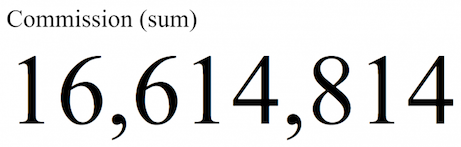
A more advanced example is shown below:
1 2 3 4 5 6 7 8 9 10 11 12 13 14 15 16 17 18 19 20 21 22 23 24 | |
The previous code will render the following KPI visualization:
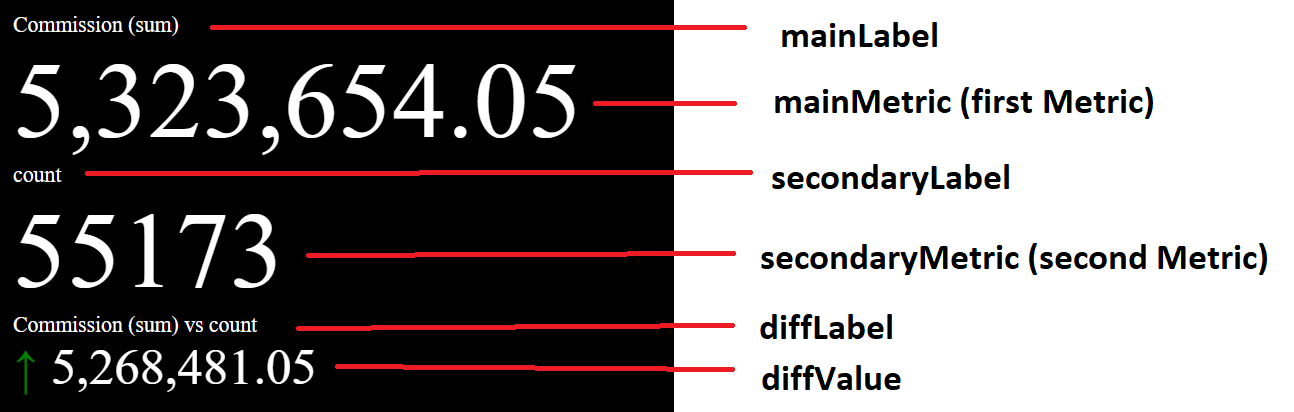
The diff area shows the difference between the first metric and the second metric with the respective arrow indicator. We can hide this diff area with the diff option. When it is set to false, the second metric will show the arrow indicator instead as shown below:
1 2 3 4 | |
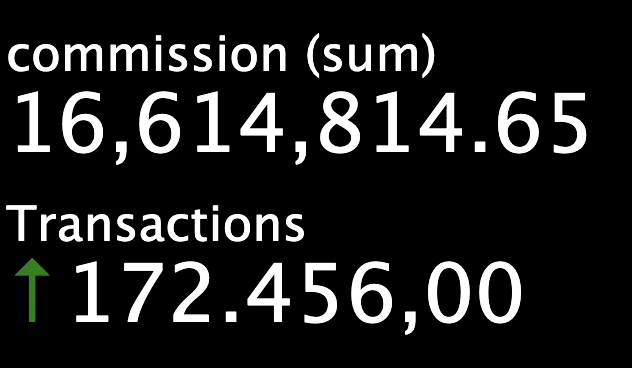
KPI Colors¶
You can configure custom colors for the background, primary value, comparison value, labels, up arrow, and down arrow using the theme object as shown in the example below:
1 2 3 4 5 6 7 8 9 10 11 12 13 14 15 16 17 18 19 20 21 22 23 24 | |
Color Range Support¶
The KPI visualization also supports color ranges. Refer to the Color Range documentation for details on how to configure color for different ranges.
Additional Options¶
mainTextSize¶
Configures the font size of the main metric in pixels.
secondaryTextSize¶
Configures the font size of the secondary metric in pixels.
diffTextSize¶
Configures the font size of the difference metric in pixels.
labelTextSize¶
Configures the font size of the metric labels.
mainLabel¶
Specifies a custom main metric label.
secondaryLabel¶
Specifies a custom secondary metric label.
diffLabel¶
Specifies a custom difference metric label.
showLabels¶
Allows to show or hide all labels on the KPI chart. It is true by default.
spacing¶
Sets an equal distance between the first metric, the second metric, and their difference. The unit of measurement is pixels.
labelsTop¶
Sets the top padding of the labels inside the visualization area. The unit of measurement is pixels.
labelsLeft¶
Sets the left padding of the labels inside the visualization area. The unit of measurement is pixels.
valuesTop¶
Sets the top padding of the values inside the visualization area. The unit of measurement is pixels.
valuesLeft¶
Sets the left padding of the values inside the visualization area. The unit of measurement is pixels.
animationSteps¶
Specifies the number of steps between the current value and the new value for animation purposes
animationTickDuration¶
Specifies the duration in milliseconds between every step in the animation
showArrow¶
Allows to show or hide the arrow on the KPI chart. It is true by default.