Home page¶
The ChartFactor Studio home page allows you to create visual analytics applications, import them, export them, and organize them in folders.
Folder creation¶
For a better organization of your apps you can create folders to group them in the same place.
All you need to do is select the "New" button and then the folder option, as shown below.

Then you must specify the name of the folder avoiding the use of these characters: \ / : * ? " < > |
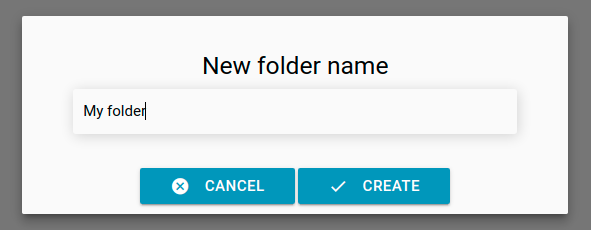
And that's it, you have a new folder, remember the new folders are created in the current path.
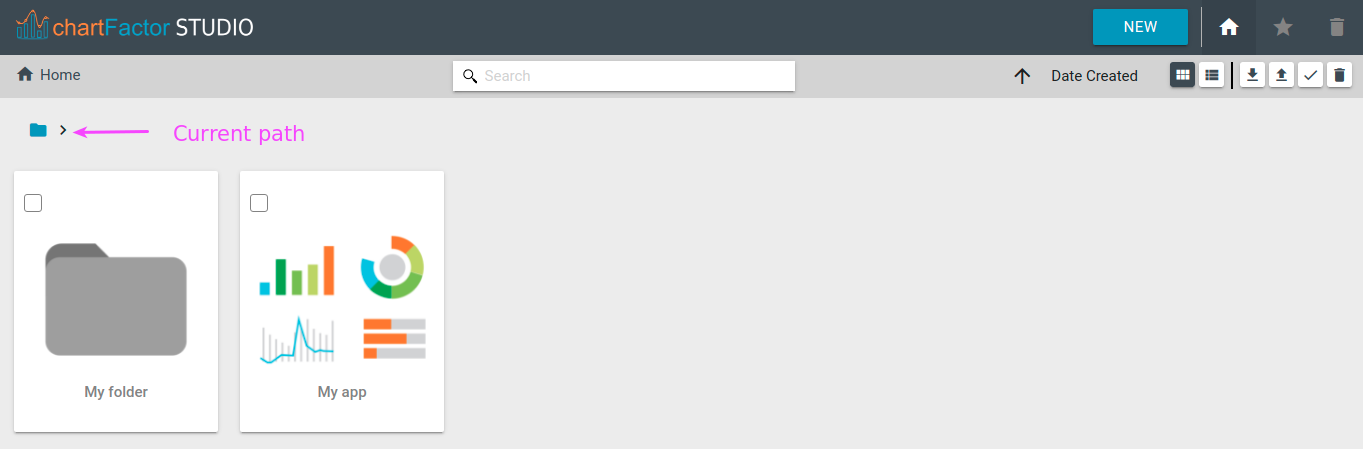
Navigation¶
To navigate through the folders you must double click on them or you can also use the breadcrumb to go back or to the main folder.
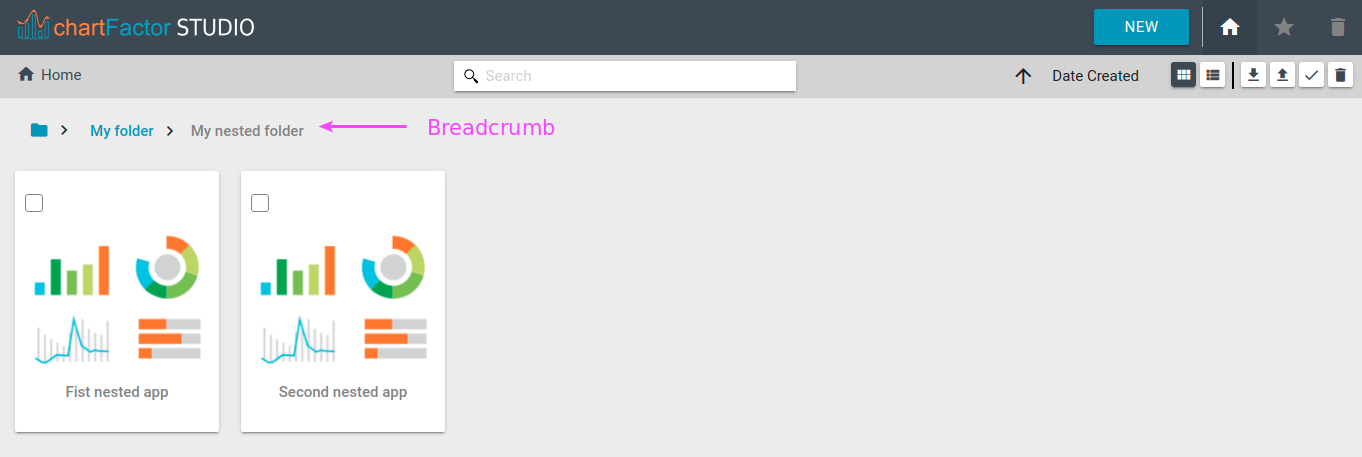
Drag and drop¶
You can also drag and drop your apps or folders to other folders. To move an app or folder to a parent directory you can drag and drop to the breadcrumb.
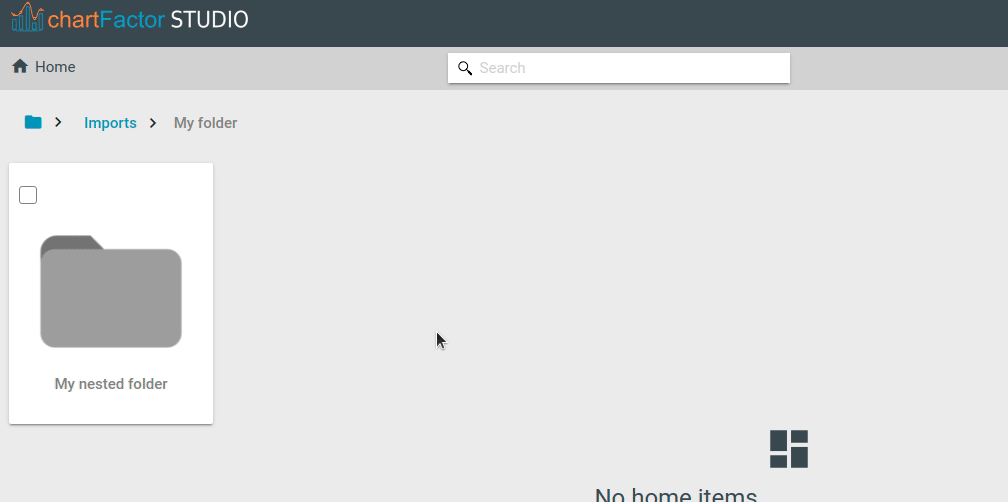
Adding a custom Thumbnail to an app¶
To add a custom thumbnail to a Studio app:
- Export the CFS file of your app
- Edit the CFS file in the text editor of your choice to update the “thumbnailPath” parameter to point to the URL of the thumbnail image. You need to set the complete image URL and make sure the image file is of extension .jpg, .jpeg or .png.
- Re-import your CFS file
After importing the updated CFS file, the home page will render your app with its appropriate thumbnail image.
Note
Thumbnail image sizes need to strictly be 785x586px for the home page to render correctly.