Google BigQuery
- Select the main Studio button on the lower right corner of the dashboard to open the New Data Provider dialog
- Select Google BigQuery
- Enter your Google Cloud (GC) project ID. Please refer to GC's documentation for information on how to obtain your GC project ID.
-
A picture of the data provider window with sample information is below.
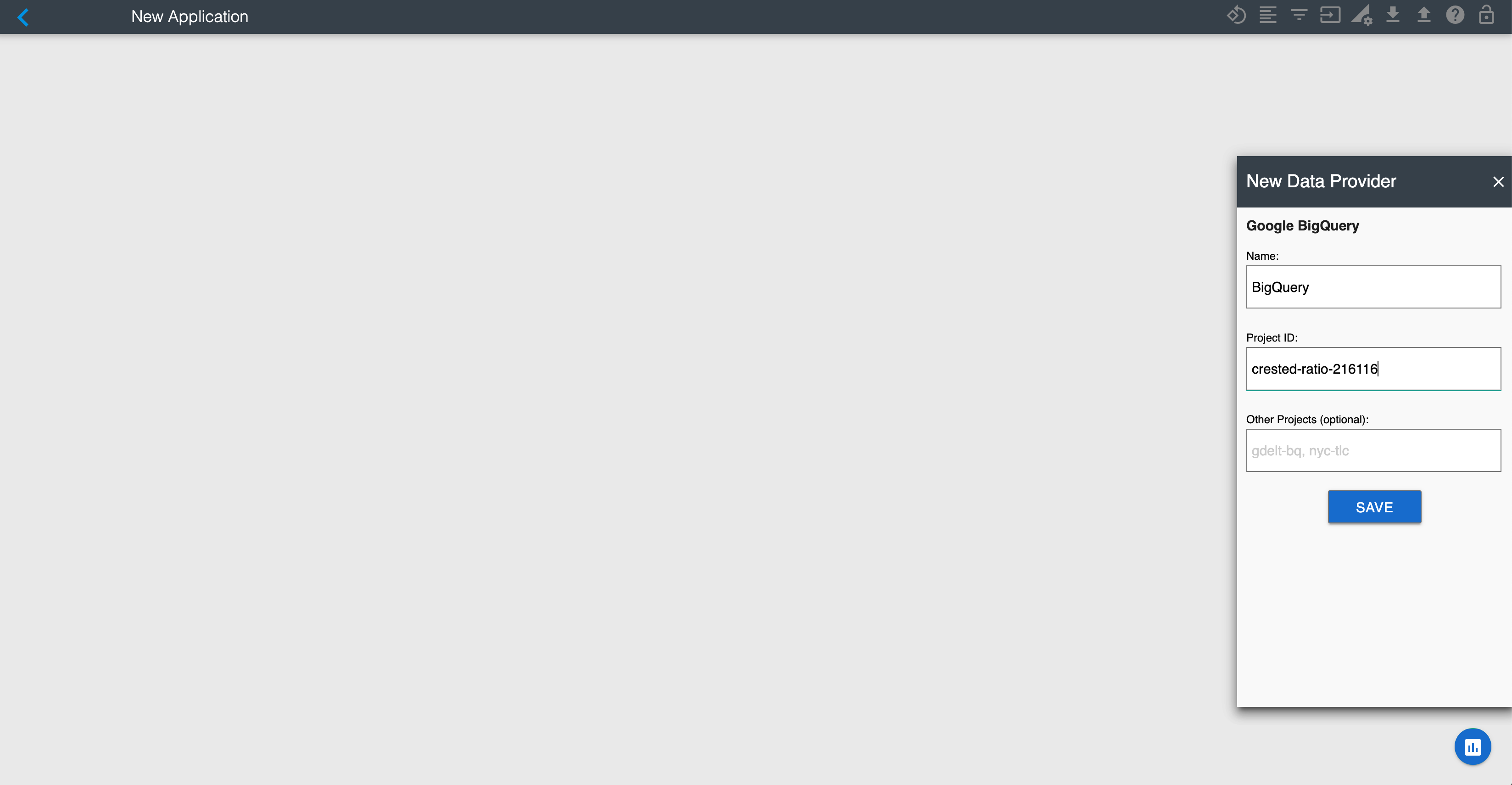
-
Select the SAVE button
- Now select the newly created BigQuery Data Provider in the Data Providers window
-
Select Data Sources. If you are not authenticated to Google Cloud, you will see the window below:
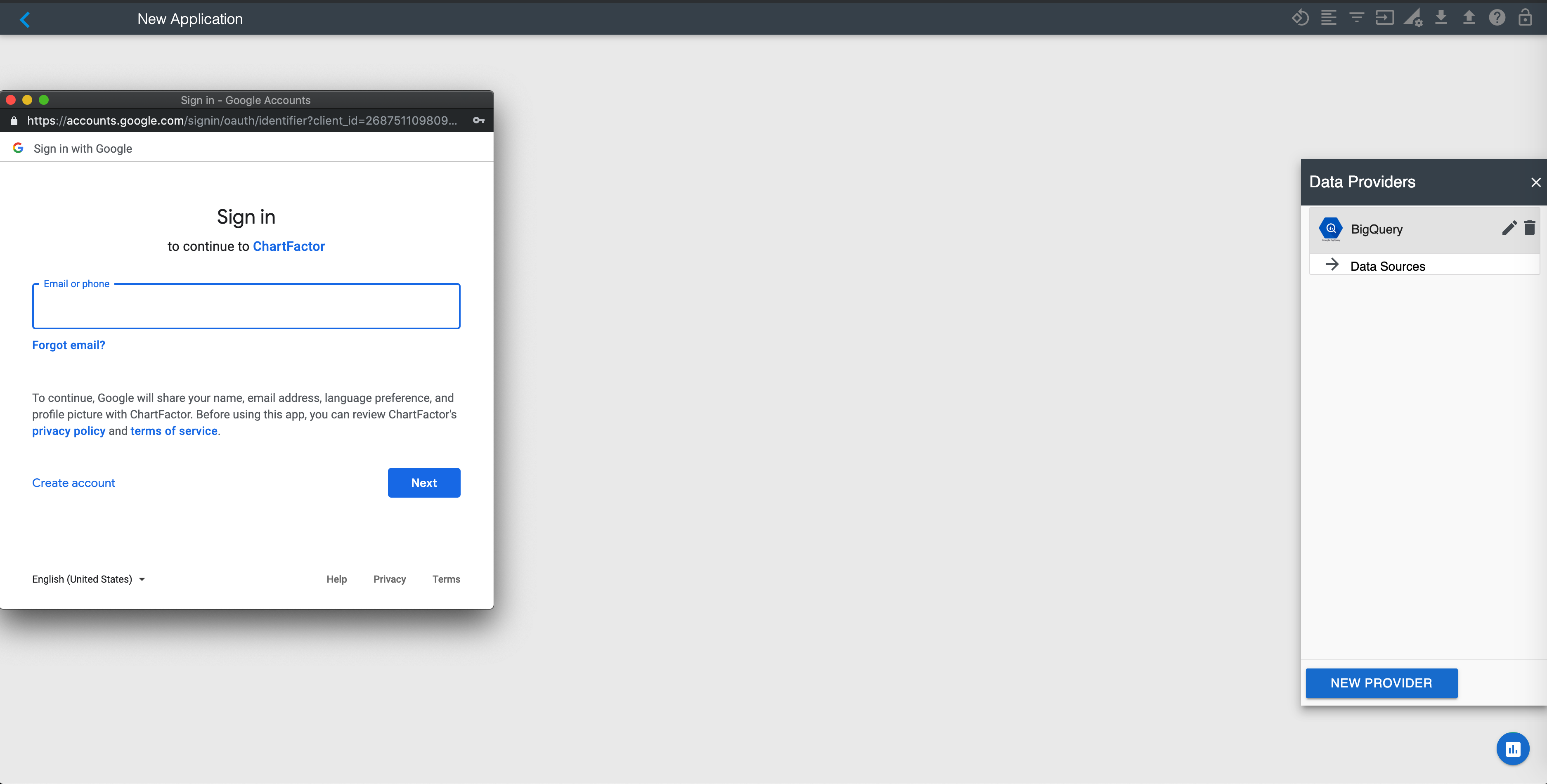
Tip
Your browser prevents the authentication pop-up window to open the first time you try to authenticate. Make sure to select Allow pop-ups for chartfactor.com when the browser notifies you of this event. See the picture below.
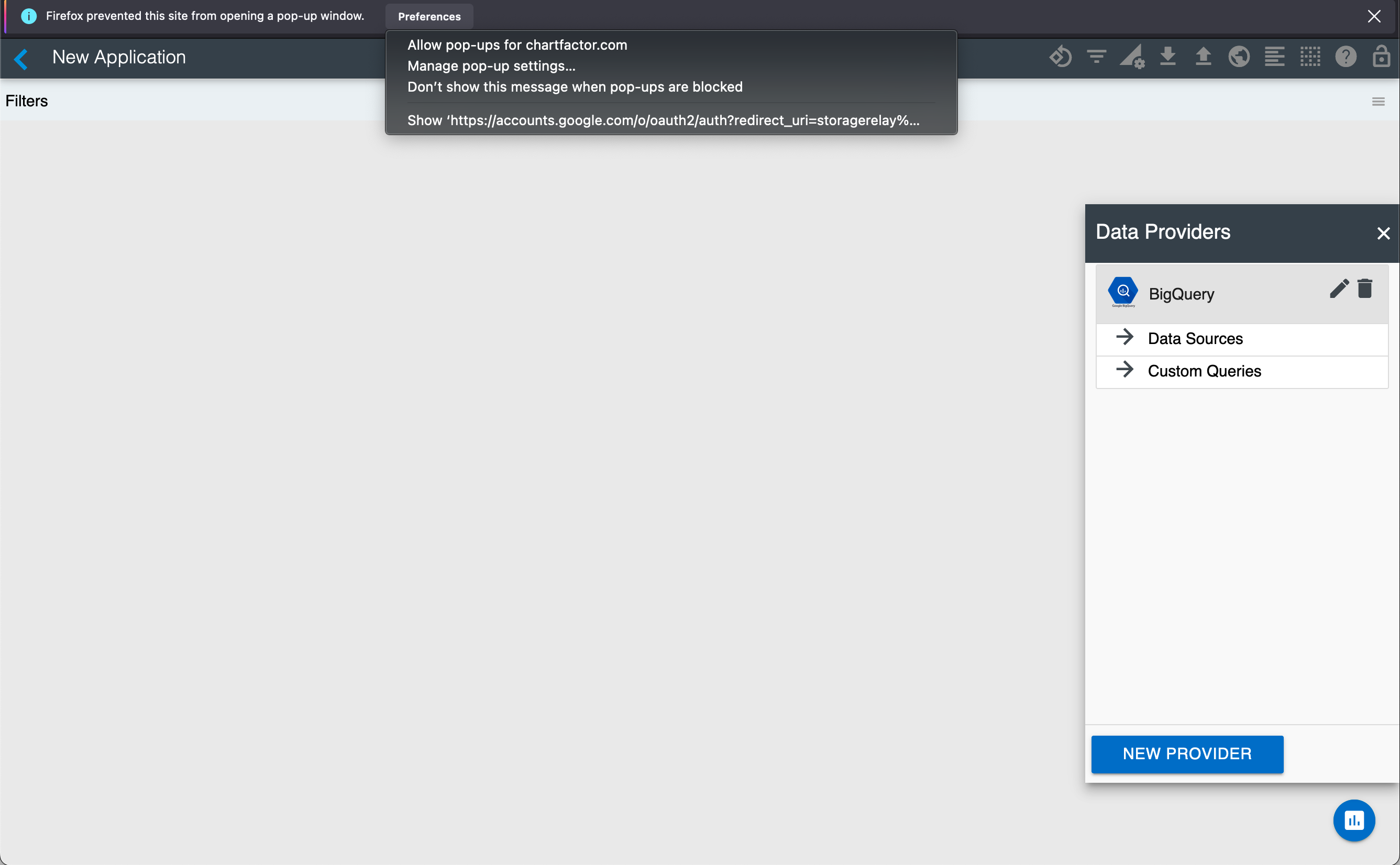
- Provide your GC credentials. After that, you will be able to see your GC project's datasets and tables.