Exporting and importing applications¶
You can export your applications to the local file system as CFS files. This allows you to version control your ChartFactor Studio applications and share them as needed. You can also generate stand-alone web-native applications with the ChartFactor Studio CLI using the exported CFS file as input.
Conversely, you can import applications into your ChartFactor Studio from your local file system. This is useful when you need to modify applications your you or your team version controled previously.
Exporting an application¶
To export an application, use the Export function on the top right corner of the ChartFactor Studio window. See below:
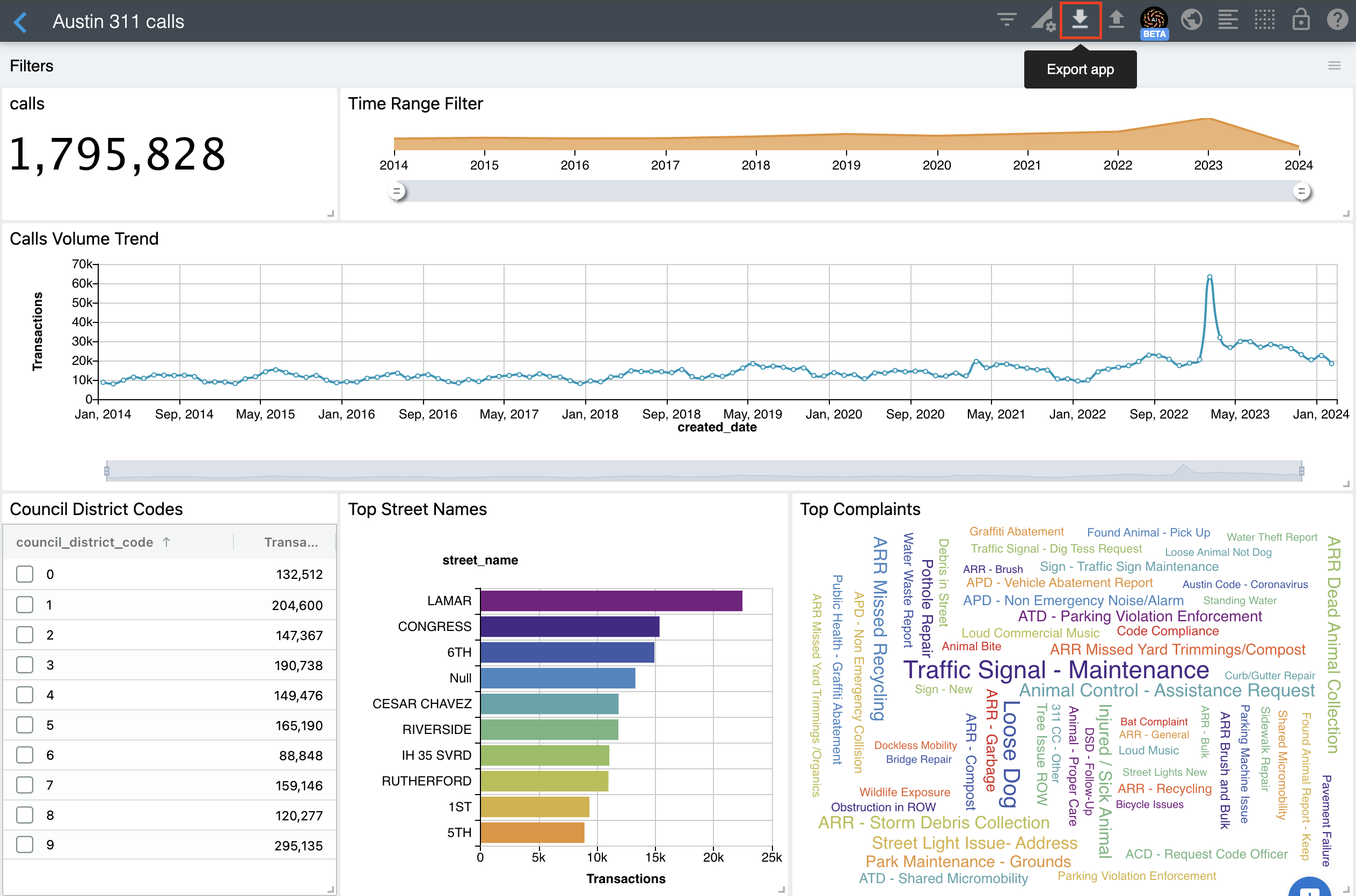
It is recommended to configure your browser to ask you where to save files before downloading them. This is specially useful when you version-control your CFS files so that you can select your version controlled folder.
Importing an application¶
To import an application, use the Import function on the top right corner of the ChartFactor Studio window. See below:
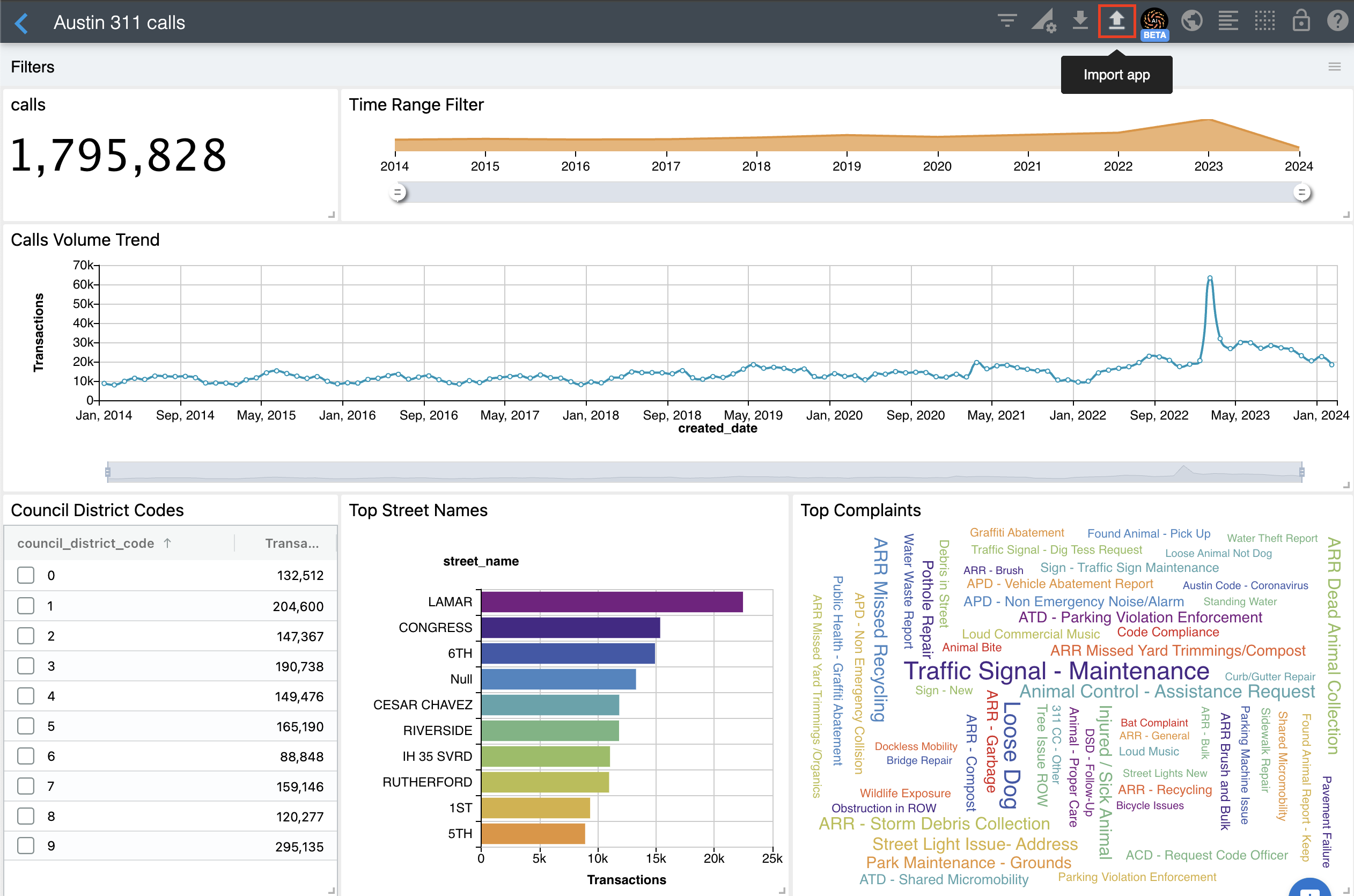
Note that the imported application replaces your current one. If you'd like to keep the current one, create a blank application and then import.
Bulk export¶
You can export a set of applications and folders from the Home view by choosing them individually or choosing them all at once with the selection button located in the main menu.
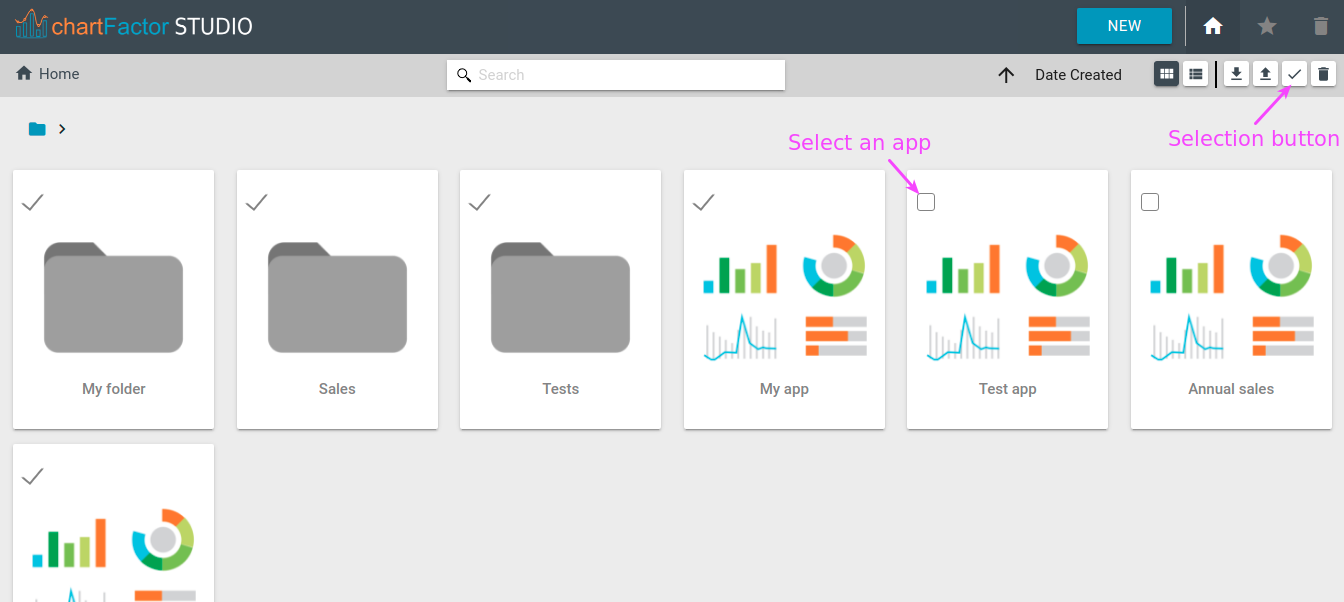
After selecting the applications and folders you wish to export, you only need to click on the export button in the main menu and everything selected will be downloaded as a zip file.
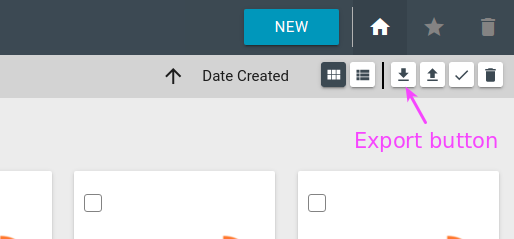
Bulk import¶
You can click on the Import button to import one or more applications at once. Just remember that you can only import files with a .cfs or .zip extension.
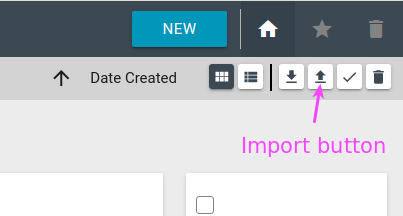
After selecting the files you wish to import, specify the destination folder and click on the import button.
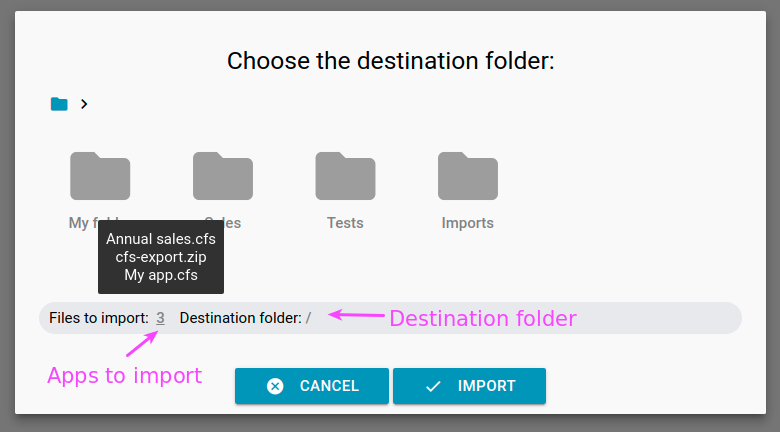
Note
When you import a zip file, Studio will recreate the same directory structure in the destination folder you selected.