Dremio
This is an Enterprise feature.
- Select the main Studio button on the lower right corner of the dashboard to open the New Data Provider dialog
- Select Dremio
- Enter the data provider information:
- Name: This is the name that ChartFactor Studio will use to refer to your data provider within your visualizations
- URL: This is the URL of your Dremio instance. See the next section to enable CORS for Dremio.
- User: This user needs to exist in your Dremio instance and needs to be authorized to view the data you will visualize
- Password: The password of the user above
-
A picture of the data provider window with sample information is below.
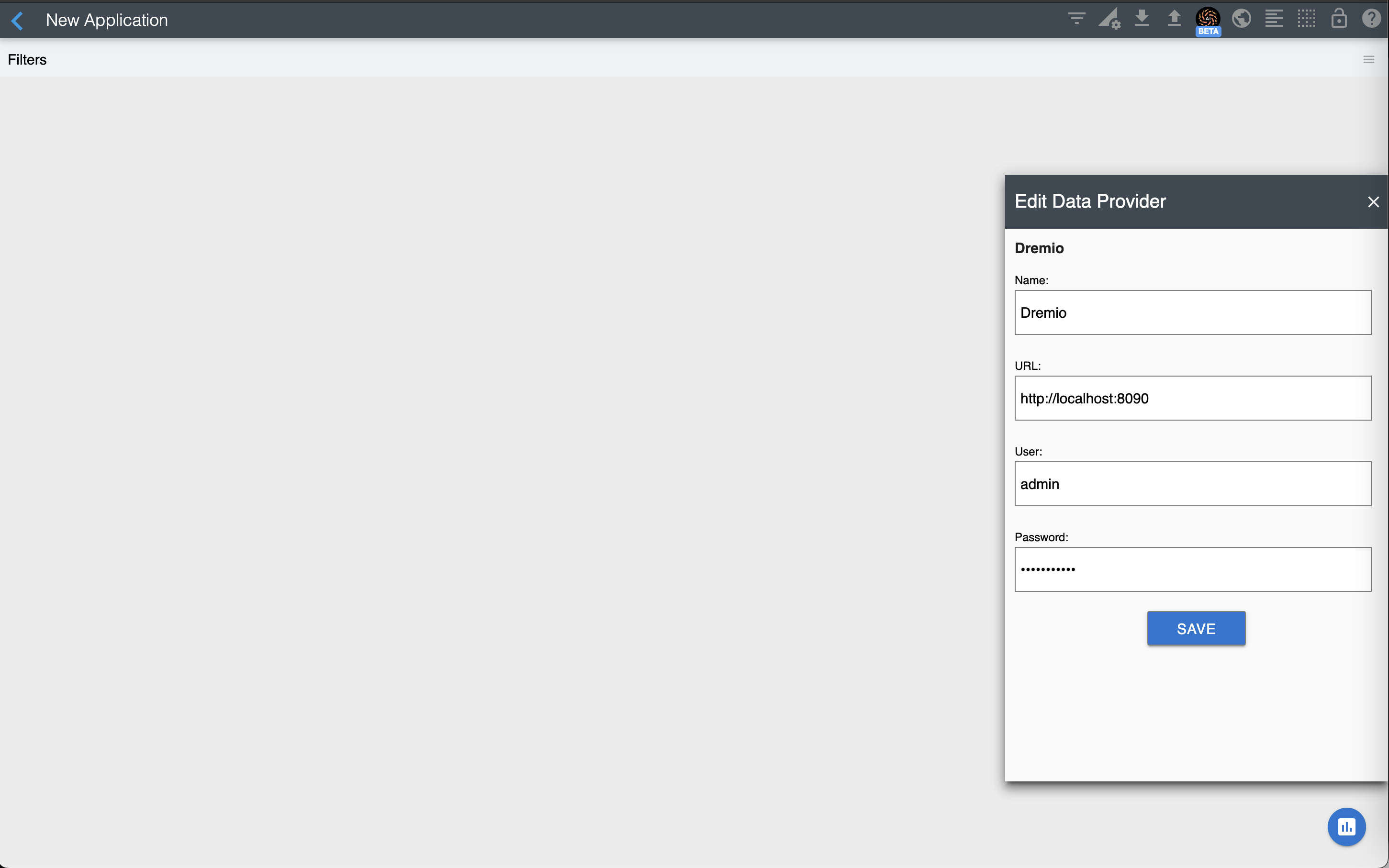
-
Select the SAVE button
CORS for Dremio¶
If you are using the Desktop version of Studio, you can skip this section. If you are using the web version, you will need to enable CORS for Dremio. To enable CORS, simply front Dremio with a reverse proxy. Please refer to this Github Gist for instructions on how to run Dremio with CORS.
Why to enable CORS: You need to enable CORS when you deploy Dremio behind a different domain or port than ChartFactor Studio, such as when you use ChartFactor Studio Community Edition. Otherwise, ChartFactor Studio will notify you with a "Dremio: Connection Error" message. When opening your browser console, you will see CORS restrictions errors. The message in the console is something like this:
1 2 | |