Elasticsearch
- Select the main Studio button on the lower right corner of the dashboard to open the New Data Provider dialog
- Select Elasticsearch
- Enter the data provider information:
- Name: This is the name that ChartFactor Studio will use to refer to your data provider within your visualizations
- URL: This is the URL of your Elasticsearch instance
-
A picture of the data provider window with sample information is below.
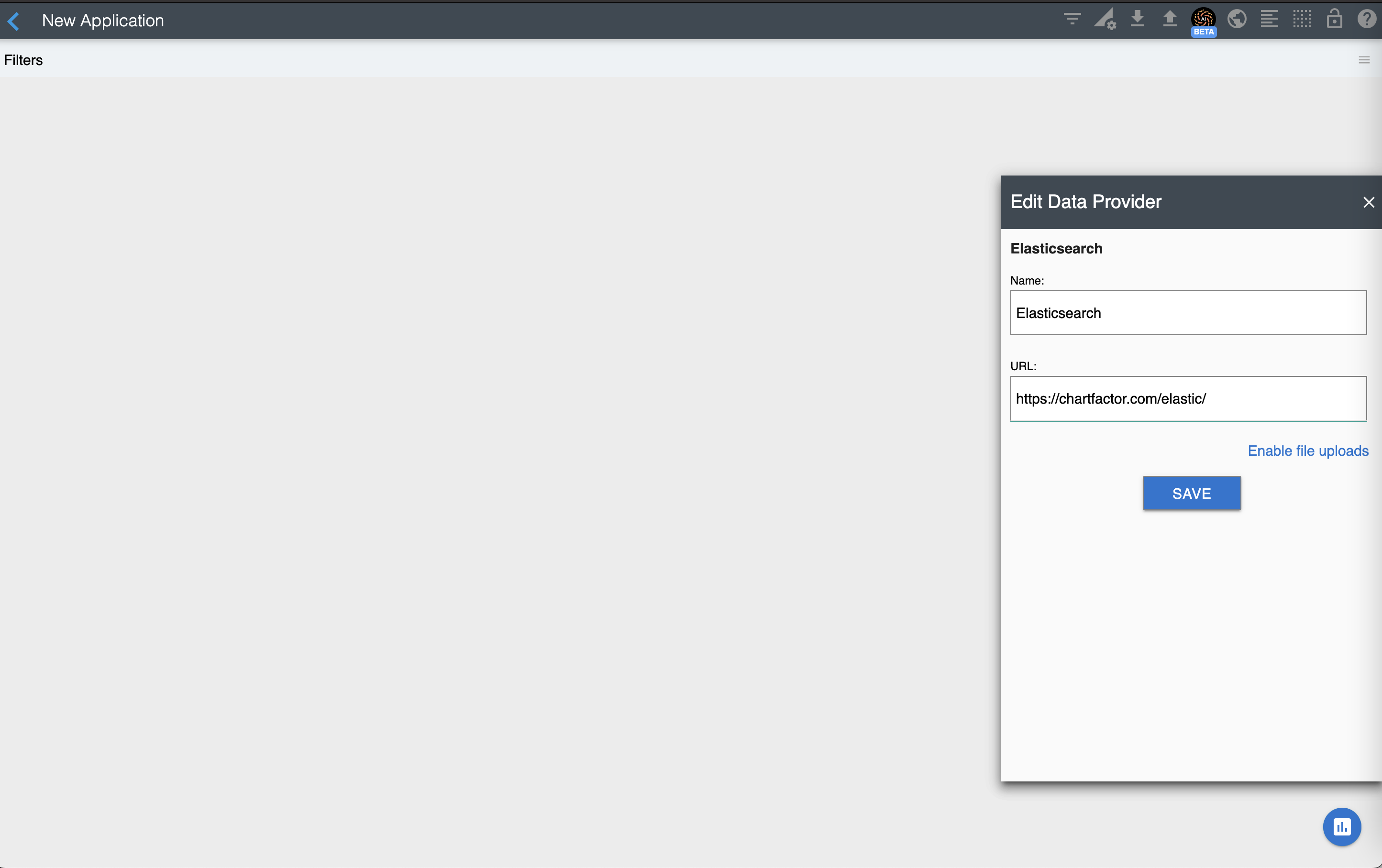
-
Select the SAVE button
File Uploads¶
ChartFactor Studio allows you to easily upload your local files to Elasticsearch to visualize them. The main requirement is to have Elasticsearch v7.x. To install Elasticsearch v7.x see the section below.
Installing Elasticsearch locally¶
- Download your Elasticsearch install file depending on your operating system:
- Unzip the downloaded file
- Replace the
config/elasticsearch.ymlfile with this elasticsearch.yml to enable Cross-Origin Resource Sharing (CORS) since this Elasticsearch instance will be running locally rather than on the same domain as ChartFactor Studio. - Start your Elasticsearch engine by running
bin/elasticsearchon mac/linux orbin\elasticsearch.baton windows
Installing Elasticsearch with Docker¶
- You also can install Elasticsearch using Docker following this guide. Note that you may also need to enable CORS which can be done easily with Nginx in a Docker Compose file. See the CORS for Dremio section for an example.
Enabling File Uploads¶
After installing Elasticsearch, you can enable file uploads by simply selecting the Enable File Uploads link and then the Enable checkbox. A picture showing the enabled feature is below.
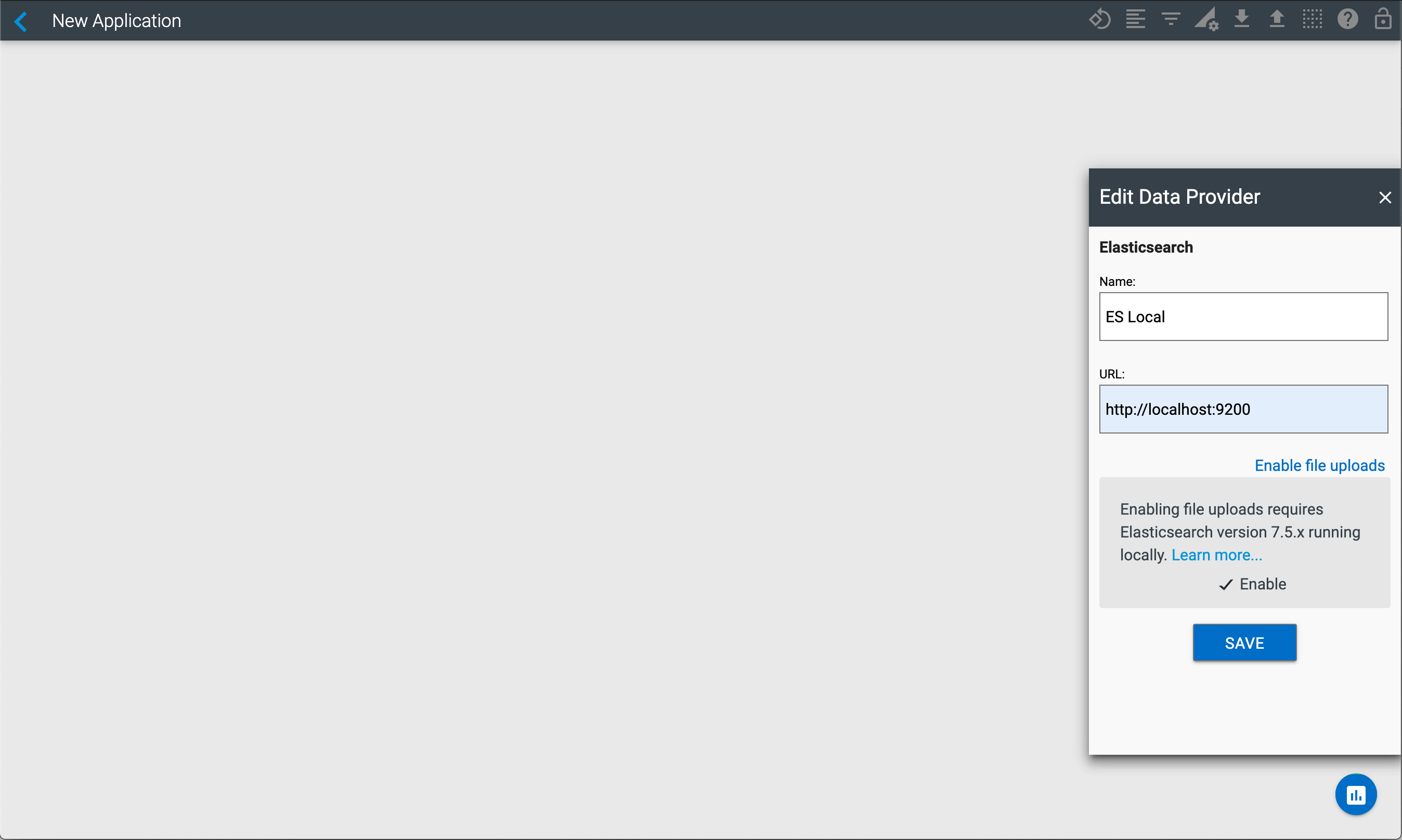
Finally, select the SAVE button to save your changes.
Note
When enabling file uploads, be sure that the Elasticsearch instance is version 7.x and that it is up and running.
Refer to the Uploading Files section for more information on how to upload local files.
Troubleshotting Elasticsearch connection issues¶
If you can't connect to Elasticsearch, please make sure of the following:
- Your Elasticsearch server is up and running.
- You are using the right Elasticsearch server url and port. By default Elasticsearch uses the port 9200.
- Elasticsearch is configured with CORS enabled. Check this section on how to enable it.