Saving your application
ChartFactor Studio auto-saves your applications when you modify them, for example when resizing a widget, changing a widget title, or applying a filter. ChartFactor Studio is always saving your work, there is no save button at the application level. However, there is a small period of time of about two seconds after making a change where your changes are not saved. For best experience with the auto-save feature see the sections below.
Refreshing the browser page¶
Avoid refreshing the browser page immediately after making a change such as applying a filter or changing a widget title. When refreshing the browser page you may see a browser dialog box with the message below:
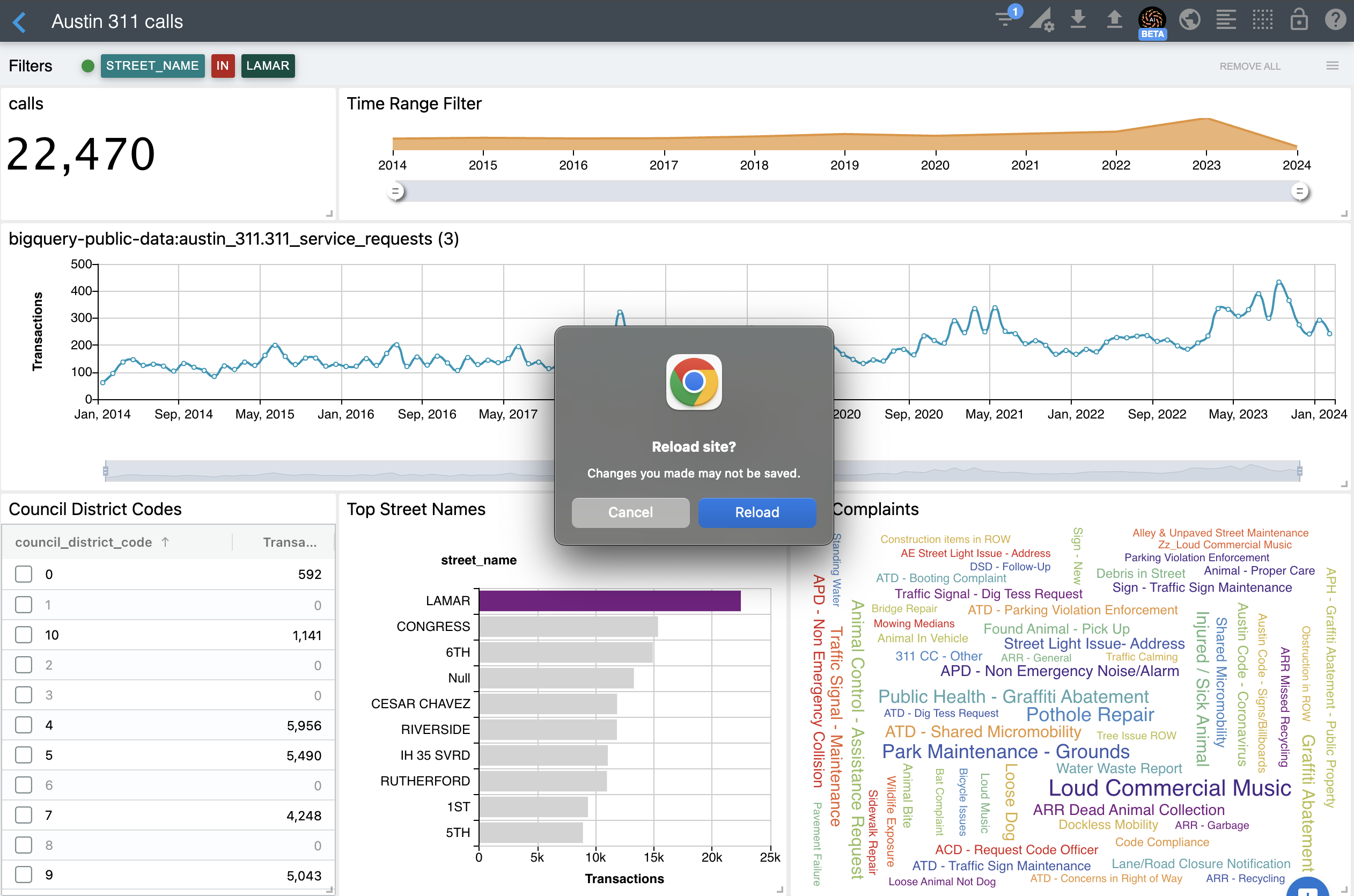
The specific message may be different depending on the browser. For example, in Chrome the message may be "Changes you made may not be saved." while in Safari the message may be "Are you sure you want to leave this page?".
When you see this message, wait for a couple of seconds before selecting the "Leave" button to allow ChartFactor Studio to auto-save your changes in the background.
Navigating back to the Studio Home page¶
Use the back arrow on the left side of the application title when navigating out of a Studio application back to the Studio Home page as shown below.
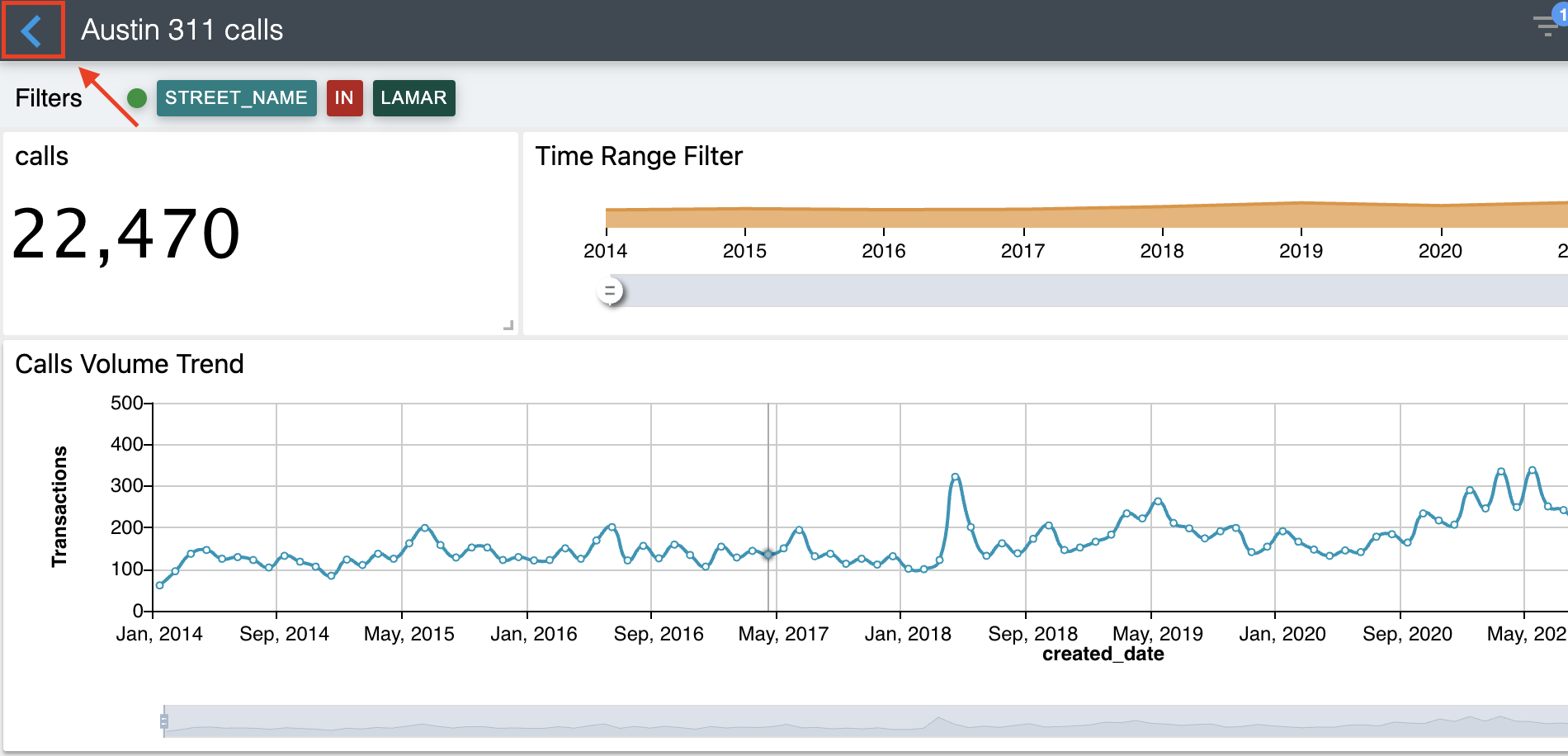
You can also use the browser back button. When using the browser back button you may also see a browser dialog box with the same message shown in the previous section. Similarly, select the "Leave" button after waiting for a couple of seconds to allow ChartFactor Studio to auto-save your changes.